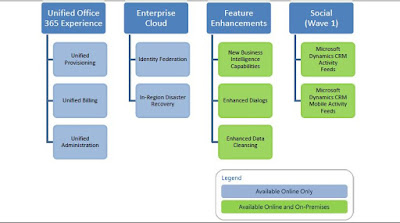Administrator tips: Optimizing and Maintaining CRM 4.0
The Microsoft CRM Team Blog announced a useful white paper for tips on optimizing your deployment of Dynamics CRM 4.0.
Download my PDF version at the link below, or go directly to Microsoft’s download page.
NOTE: Click on the “Read More” link below for the Table of Contents of this white paper.
Overview
This white paper provides techniques, considerations, and best practices for optimizing and maintaining the performance of Microsoft Dynamics CRM 4.0 implementations. Structured to support a tier-based optimization methodology, the paper includes a section dedicated to optimizing and maintaining each of the Client, Application, and Data tiers. For each tier, the paper addresses the relevant components of the broader implementation. This white paper also includes links to additional information and resources, such as performance enhancements, security updates, Knowledge Base articles, and related Microsoft Dynamics CRM documentation.
Table of Contents
Introduction to Optimizing and Maintaining Microsoft Dynamics CRM 4.0
Server Architecture for Implementing Microsoft Dynamics CRM 4.0
The Client Tier
The Application Tier
The Data Tier
Recommended Approach to Optimization and Maintenance
Optimizing and Maintaining Client Tier Performance
Optimizing Network Performance
Configuring Client-Side Caching
Configuring Content Expiration
Using Compression Techniques
Accessing Dynamics CRM by using Terminal Services/Citrix
Optimizing and Maintaining Microsoft Dynamics CRM for Outlook
Hardware Requirements
Optimizing the Synchronization Process
Optimizing Address Book Performance
Bypassing the Proxy Server for On-premise Deployments within a LAN
Improving Startup Time for Microsoft Dynamics CRM for Outlook
Disabling Extraneous Processes and Applications
Reducing Exchange Traffic by Modifying Outlook Rules
Optimizing Offline Synchronization
Microsoft Dynamics CRM for Outlook Diagnostics
Optimizing and Maintaining Application Tier Performance
Optimizing and Maintaining Microsoft Windows Server
Optimizing the Performance of Microsoft Windows Server
Monitoring the Performance of Microsoft Windows Server
Optimizing and Maintaining the Microsoft .NET Framework and Microsoft .NET
Applications
Optimizing the Performance of the Microsoft .NET Framework
Monitoring the Performance of Microsoft .NET Framework Applications
Optimizing and Maintaining Internet Information Services
Optimizing the Performance of Internet Information Services
Monitoring the Performance of Internet Information Services
Optimizing the Performance of Microsoft Dynamics CRM 4.0
Installing Microsoft Dynamics CRM on Multiple Servers
Implementing Server Roles
Optimizing the Performance of Microsoft Dynamics CRM 4.0 Applications
Optimizing and Maintaining Microsoft Dynamics CRM Reporting Services
Optimizing Report Performance
Optimization Guidelines
Optimization Techniques
Optimizing Workflow
Optimizing and Maintaining Data Tier Performance
Optimizing and Maintaining Microsoft SQL Server and the Microsoft Dynamics CRM
Database
Configuring the Disk Subsystem for Optimal Performance
Minimizing Locking Contention by Using Isolation Levels
Disabling Support for Parallel Plan Queries
Using Efficient Queries
Optimizing and Maintaining Query Performance
Optimizing and Maintaining the Microsoft Dynamics CRM Database
Optimizing and Maintaining the CRM E-mail Router
Optimizing the CRM E-mail Router
Maintaining the CRM E-mail Router
Appendix A: Additional Resources
Information Resources
Technical Services
Appendix B: CRM E-mail Router Performance Counters
Download my PDF version at the link below, or go directly to Microsoft’s download page.
NOTE: Click on the “Read More” link below for the Table of Contents of this white paper.
Overview
This white paper provides techniques, considerations, and best practices for optimizing and maintaining the performance of Microsoft Dynamics CRM 4.0 implementations. Structured to support a tier-based optimization methodology, the paper includes a section dedicated to optimizing and maintaining each of the Client, Application, and Data tiers. For each tier, the paper addresses the relevant components of the broader implementation. This white paper also includes links to additional information and resources, such as performance enhancements, security updates, Knowledge Base articles, and related Microsoft Dynamics CRM documentation.
Table of Contents
Introduction to Optimizing and Maintaining Microsoft Dynamics CRM 4.0
Server Architecture for Implementing Microsoft Dynamics CRM 4.0
The Client Tier
The Application Tier
The Data Tier
Recommended Approach to Optimization and Maintenance
Optimizing and Maintaining Client Tier Performance
Optimizing Network Performance
Configuring Client-Side Caching
Configuring Content Expiration
Using Compression Techniques
Accessing Dynamics CRM by using Terminal Services/Citrix
Optimizing and Maintaining Microsoft Dynamics CRM for Outlook
Hardware Requirements
Optimizing the Synchronization Process
Optimizing Address Book Performance
Bypassing the Proxy Server for On-premise Deployments within a LAN
Improving Startup Time for Microsoft Dynamics CRM for Outlook
Disabling Extraneous Processes and Applications
Reducing Exchange Traffic by Modifying Outlook Rules
Optimizing Offline Synchronization
Microsoft Dynamics CRM for Outlook Diagnostics
Optimizing and Maintaining Application Tier Performance
Optimizing and Maintaining Microsoft Windows Server
Optimizing the Performance of Microsoft Windows Server
Monitoring the Performance of Microsoft Windows Server
Optimizing and Maintaining the Microsoft .NET Framework and Microsoft .NET
Applications
Optimizing the Performance of the Microsoft .NET Framework
Monitoring the Performance of Microsoft .NET Framework Applications
Optimizing and Maintaining Internet Information Services
Optimizing the Performance of Internet Information Services
Monitoring the Performance of Internet Information Services
Optimizing the Performance of Microsoft Dynamics CRM 4.0
Installing Microsoft Dynamics CRM on Multiple Servers
Implementing Server Roles
Optimizing the Performance of Microsoft Dynamics CRM 4.0 Applications
Optimizing and Maintaining Microsoft Dynamics CRM Reporting Services
Optimizing Report Performance
Optimization Guidelines
Optimization Techniques
Optimizing Workflow
Optimizing and Maintaining Data Tier Performance
Optimizing and Maintaining Microsoft SQL Server and the Microsoft Dynamics CRM
Database
Configuring the Disk Subsystem for Optimal Performance
Minimizing Locking Contention by Using Isolation Levels
Disabling Support for Parallel Plan Queries
Using Efficient Queries
Optimizing and Maintaining Query Performance
Optimizing and Maintaining the Microsoft Dynamics CRM Database
Optimizing and Maintaining the CRM E-mail Router
Optimizing the CRM E-mail Router
Maintaining the CRM E-mail Router
Appendix A: Additional Resources
Information Resources
Technical Services
Appendix B: CRM E-mail Router Performance Counters


 00:31
00:31
 Dynamics Consulting München
Dynamics Consulting München

 Posted in:
Posted in: