Troubleshooting Microsoft CRM 2011 Online Outlook Client Installation
Here are some Microsoft Dynamics CRM 2011 Online Outlook Client installation errors that I had encountered so far and how to resolve them.
Note: Always check that the latest version of the CRM 2011 Outlook Client is installed. Also ensure that the CRM Outlook Client is installed properly.
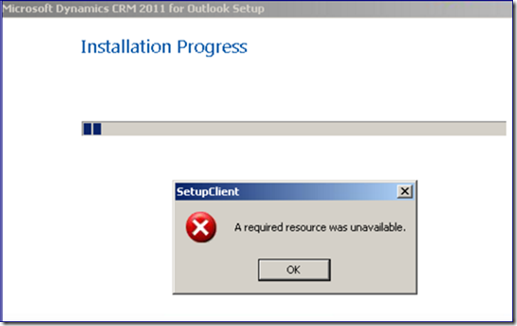
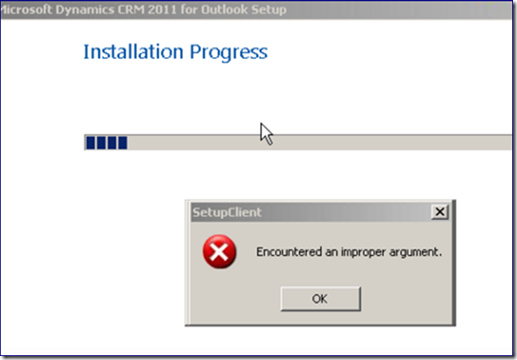
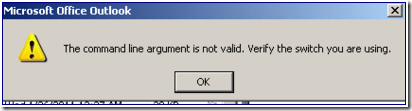
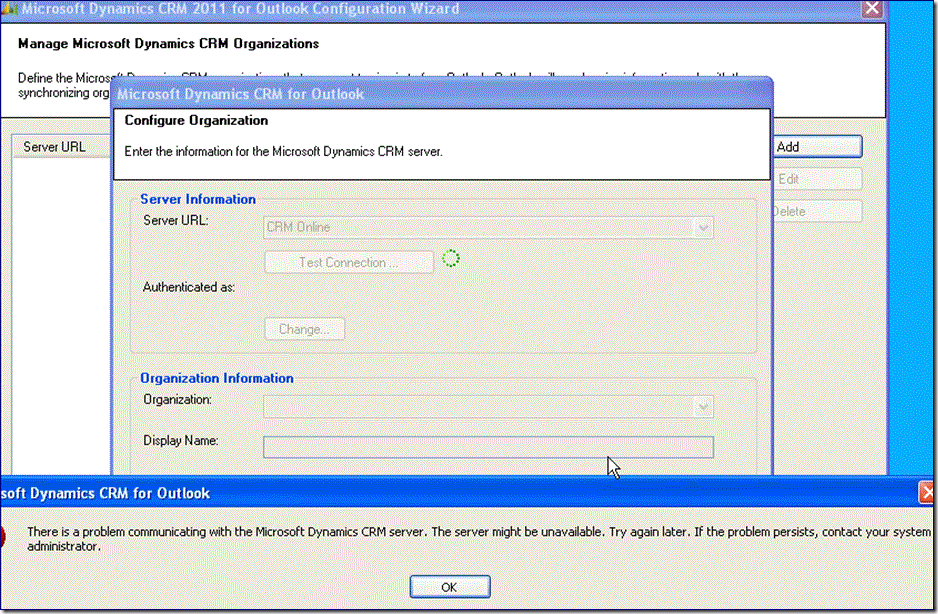
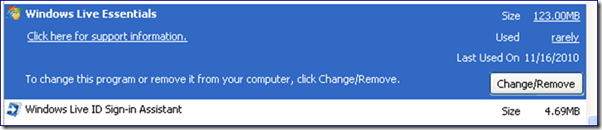

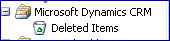
Note: Always check that the latest version of the CRM 2011 Outlook Client is installed. Also ensure that the CRM Outlook Client is installed properly.
- Receive the following messages during installation:
“A required resource was unavailable”
“Encountered an improper argument”
“The command line argument is not valid. Verify the switch you are using”
Resolution: Re-start Windows and then Un-install/Re-install the CRM Outlook Client
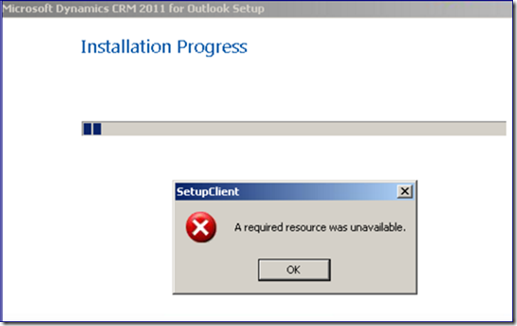
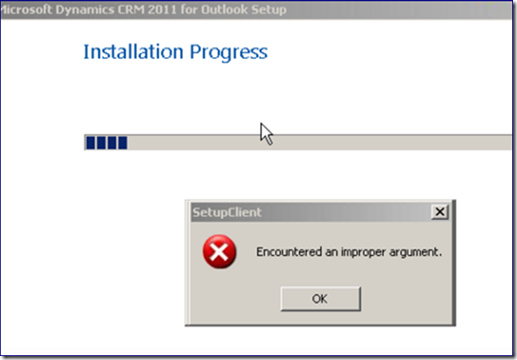
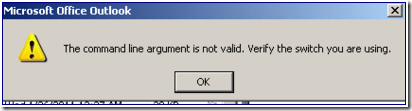
- Receive the following messages during configuration:
“There is a problem communicating with the Microsoft Dynamics CRM server”
Resolution: Un-install the CRM Outlook Client, Windows Live Essential and Windows Live ID Sign In Assistant. Then Re-install. If you want to keep Windows Live Essential intact you can try to repair it first.
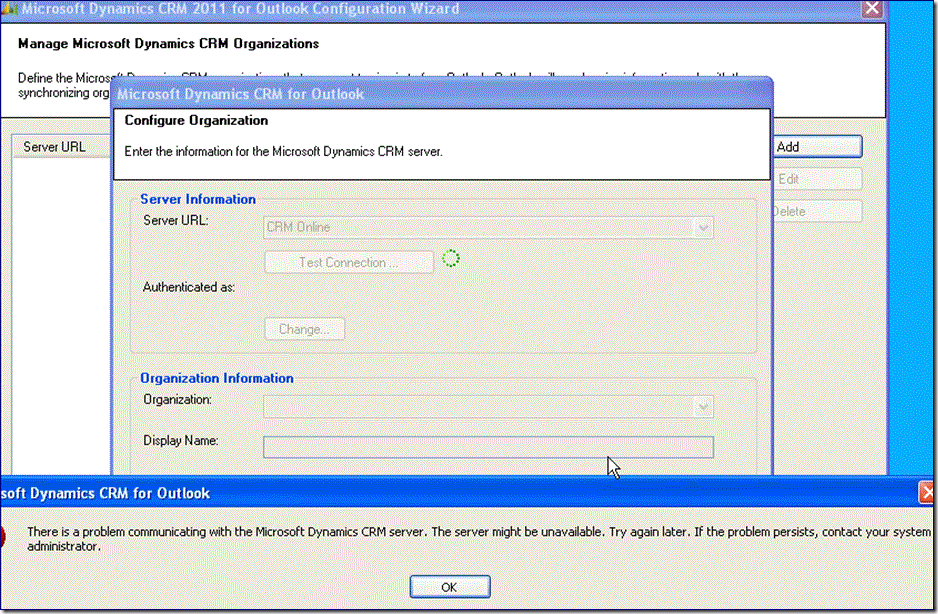
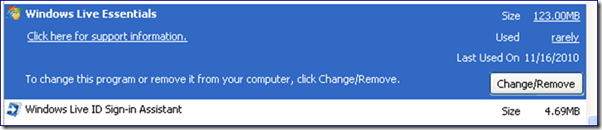
- Microsoft CRM Outlook Toolbar, CRM Menu and Folder content not showing up
Resolution: Un-install CRM Outlook Client, Repair or Re-install Microsoft Office, then Re-install CRM Outlook Client



 10:43
10:43
 Dynamics Consulting München
Dynamics Consulting München
 Posted in:
Posted in: 














