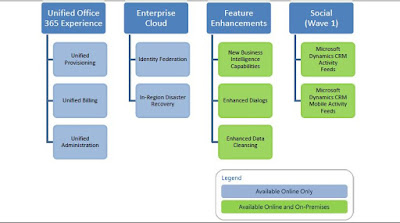Topic: Dynamics CRM Integration
Sub-Topic: Lotos Notes / Dynamics CRM 2011 Integration
How to get Lotos Notes working properly with Dynamics CRM 2011.
Due to an customer how has issues with his CRM 2011 Integration to Lotos Notes we compare today all known methods to integrate Dynamics CRM 2011 with Lotos Notes.
Therefore we take an look on 2x Mail Integration Options (Option 1+2) and
2x Third Parties for Dynamics CRM 2011 (Option 4+5) which are integration a lot more that only Email like the Default Dynamics CRM 2011 Client for Outlook.
If you have questions or if you need support with your Dynamics CRM System and/or Lotos Notes Integration to Dynamics CRM, please feel free to contact us via Email info@dynamicsconsulting.de or via phone under +49 40 30 698 77 0.
Option 1: Default Email Integration only with POP3/SMTP with Lotos Notes
Only open mail connection protocol note offers is POP3/SMTP. In order to get Incoming Emails promoted to Microsoft Dynamics CRM 2011 we need to configure the Email Router Incoming Profile as POP3.
If we only monitoring 1x Mailbox it is an easy thing, but if it is coming up to a big amount of user mailboxes we will get an Issue with Performance and also with updateing the User Credentials (Passwords) after they expired in the Customer Active Directory. This issue can we solved with Option 2.
Steps for POP3 E-mail Server Type
a. In the E-mail Server Type list, click POP3.
b. The Authentication Type list requires that you specify the authentication that is used to connect to the POP3 account. If your POP3 account resides with your ISP, you must contact the ISP to provide the authentication type that is needed to access this account.
c. In the Server open text box, you type the POP3 server name and domain. For example, type POP3servername.domain.com. If the POP3 account resides with an ISP, you must contact the ISP to provide the server name.
Note: You may find this information in the account properties of the e-mail account located within Microsoft Outlook.
d. In the Access Credentials list, available options include User Specified or Other Specified.
If you select User Specified in the Access Credentials list, each user must perform one additional configuration step to grant the e-mail router access to the POP3 mailbox. To do this, follow these steps:
Source: http://www.microsoft.com/download/en/details.aspx?id=21445
Section: Steps for POP3 E-mail Server Type
Option 2: Advanved Email Integration with Exchange/Lotos Notes
As a lot of companies are providing Hosted Exchange Services today, we have an other advanced opportunity to get Emails from many Lotos Notes (Main Message System Customer) Mailboxes into Microsoft Dynamics CRM 2011 using the Forward Mailbox (Sink Mailbox).
The Forward Mailbox
Advantages
·
Reduces the number of incoming
profiles that must be created and managed for organizations that monitor a
large number of user’s mailboxes.
·
One central mailbox to monitor.
Disadvantages
·
E-mail provider must have the
ability to forward as an attachment. This is required to forward e-mails to a
central mailbox that is monitored by the Microsoft Dynamics CRM E-mail Router.
·
A mailbox rule must be deployed
to each user to forward e-mails to the central mailbox.
Source: http://www.microsoft.com/download/en/details.aspx?id=21445 Section: Steps for POP3 E-mail Server Type
The disadvantages are listing the limitations from nots here.
Solution:
- Forwarding an copy to the sink mailbox via Lotus Note rule cannot work as the email router is expecting an "Attachment as msg"
-
Only
way which will work is to send an copy of each original email (correct
header, same sender and receiver) from Lotus Notes to an exchange mailbox
(hosted/ or Exchange Online) and forward all emails as attachment to the
sink mailbox (hosted/ or Exchange Online). The Email Router is tracking all
incoming traffic out of the sink mailbox to CRM. This way we met the
requirements of the email router and it is proper working for an big
enterprise customer with lotus notes and Microsoft Dynamics CRM.
Additional benifit here: The CRM Operations Team has only to monitor the sink mailbox, here. If the amount of email grow, they know they have an issue. If special email stay in sink mailbox (can´t be track for some reasons), they will be identified quickly.
Option 3: LinkPoint Connect. LinkPoint Connect seamlessly integrates any of these products:
Microsoft Outlook, Lotos Notes, Novel Groupwise with the CRM Systems ACT!, Microsoft Dynamics CRM, salesforce.com, sage, Sales Logix, and Privotal CRM
Micrtosoft Dynamics CRM Related features:
Streamline your work day with seamless integration between Lotus Notes and Microsoft CRM.
Productivity Feature
Compatibility.
- Version 4 Online / On-Premise
- CRM 2011 Online / On-Premise
Source: http://www.linkpoint360.com/products/linkpoint-connect-dynamics-notes-edition/
Option 4: Lotos Note Connector for Microsoft Dynamics from IEnterprisesThe Lotus Notes Connector for Microsoft Dynamics is an easy to use tool that allows you to instantly synchronize all your Lotus Notes email and calendaring to and from your existing Microsoft Dynamics system. The wizard-driven tool can be quickly installed with a click and download so you can trial it for free before purchase.
Email integration– Copy both inbound and outbound emails and attachments to Microsoft Dynamics in a single click using email caller ID.
Link Emails with Contacts, Companies, Project or Cases
Select To: CC: and BCC: addresses directly from Microsoft Dynamics
Display the contact phone number and other important information in Lotus NotesChoose which contacts and emails get synchronized
Calendar Integration – Copy any Lotus Notes Calendar entry to Microsoft Dynamics.
Link calendar items with Contacts, Companies, Project or Cases.
Display the contact phone number and other important information in Lotus Notes
Manage your calendar within Lotus Notes and have it automatically synchronize with Microsoft Dynamics
Task (To Do) Integration – Copy any Lotus Notes Tasks to Microsoft Dynamics.
Link tasks with Contacts, Companies, Project or Cases.
Display the contact phone number and other important information in Lotus Notes
Manage your tasks within Lotus Notes and have it automatically synchronize with Microsoft Dynamics
Personal Address Book Integration – Copy any Microsoft Dynamics contact to the Lotus Notes Personal Address book.
Available directly from email – Easily copy Microsoft Dynamics contacts to the Lotus Notes Personal Address Book from an email message.
Use Native Lotus Notes Email Addressing to send Emails to Microsoft Dynamics contacts.
Source: http://www.ienterprises.com/lotus-notes-microsoft-dynamics-crm-integration
If you have questions or if you need support with your Dynamics CRM System and/or Lotos Notes Integration to Dynamics CRM, please feel free to contact us via Email info@dynamicsconsulting.de or via phone under +49 40 30 698 77 0.


 03:24
03:24
 Dynamics Consulting München
Dynamics Consulting München
 Released White Paper: Deploying Microsoft Dynamics CRM 2011 and CRM Online Solutions from Development through Test and Production Environments
Released White Paper: Deploying Microsoft Dynamics CRM 2011 and CRM Online Solutions from Development through Test and Production Environments
 Posted in:
Posted in: