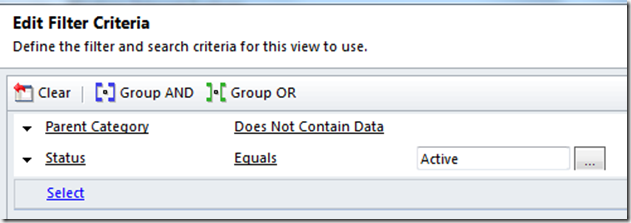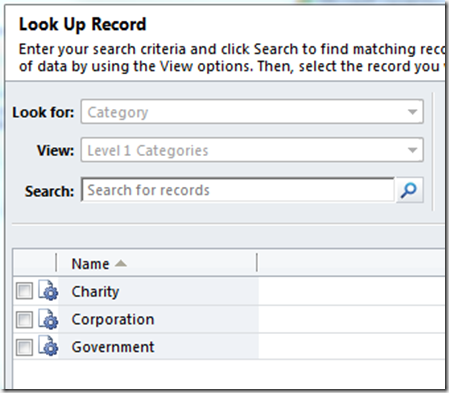XRM - Modernes Beziehungsmanagement
Globales Beziehungsmanagement (xRM) jenseits des Kunden
Für viele spezielle Geschäftslösungen lohnt es sich, auf der Grundfunktionalität flexibler CRM-Software aufzusetzen, statt mit Individualsoftware bei Null anzufangen. Die Vielfalt der möglichen Anwendungen drückt x Relationship Management oder kurz xRM aus.
Oft starten diese Lösungen mit einfachem Kontaktmanagement. Schnell aber werden Strukturen komplexer und funktionale Anforderungen größer, beispielsweise bei einer xRM-Anwendung für einen Einkaufsverband mit gewachsenen Mitglieder- und Lieferantenstrukturen. Hier hilft anwenderfreundliche, konfigurierbare und funktionale CRM-Grundsoftware. Dies ist in unserem Fall die in Deutschland marktführende Software Microsoft Dynamics CRM 2011.
Werthaltige Basisfunktionalität hilft bei xRM
Anstatt bei Null anzufangen sind unsere xRM-Lösungen bereits mit einer reichhaltigen Basisfunktionalität ausgestattet.
Oft starten diese Lösungen mit einfachem Kontaktmanagement. Schnell aber werden Strukturen komplexer und funktionale Anforderungen größer, beispielsweise bei einer xRM-Anwendung für einen Einkaufsverband mit gewachsenen Mitglieder- und Lieferantenstrukturen. Hier hilft anwenderfreundliche, konfigurierbare und funktionale CRM-Grundsoftware. Dies ist in unserem Fall die in Deutschland marktführende Software Microsoft Dynamics CRM 2011.
Werthaltige Basisfunktionalität hilft bei xRM
Anstatt bei Null anzufangen sind unsere xRM-Lösungen bereits mit einer reichhaltigen Basisfunktionalität ausgestattet.
- Zentrale Datenhaltung an einer Stelle im Unternehmen
- Fertige Informationsobjekte für Firmen, Personen, Projekte, ...
- E-Mail und Kalender (voll integriert mit Exchange und Lotus Notes, GroupWise)
- Weitere konfigurierbare Informationsobjekte und deren relationale Beziehungen
- Anpassbare Navigation (auch unterschiedlich für verschiedene Rollen)
- Definierbare Workflows
- Integriertes Reporting, Excel-Schnittstelle
- Brieferstellung mit Microsoft Office und OpenOffice Vorlagen
- Serienaussendungsfunktionalität (E-Mail oder Word)
- Bewährtes, pflegbares Zugriffs- und Sicherheitskonzept
- Vorbereitet auf Integration mit ERP-Systemen
Branchenbeispiele für erfolgreiches X-Beziehungsmanagement
Lieferanten-Management
Lösungen stellen hier die kommunikative (Korrespondenz, Berichte, Dokumente) und koordinative (Termine, Aufgaben) Komponente von Einkauf und Logistik in den Vordergrund und ergänzen die vorhandenen zahlenorientierten ERP- oder SCM-Komponenten.
Mitglieder-Management
Sei es bei Verbänden oder bei Einkaufsgemeinschaften: die gute, aber auch effiziente Betreuung der Mitglieder essentiell. Dabei ergeben sich oft komplexe Informationsnetze rund um die Mitglieder: Arbeitsgruppen, genutzte Produkte und Services, Katalogbezüge, ...
Gesellschafter-Management
Geht es um Gesellschafter statt um Mitglieder liegt die Latte beim Betreuungsanspruch oft noch höher. Dazu kommen wachsend komplexe Strukturen, da Gesellschafter oft für mehrere Gesellschaften tätig sind und so ein erweitertes Beziehungsnetz abzubilden ist.
Presse- und Medienmanagement
Aussendungen an Verteiler, aber auch flexible Beziehungsstrukturen zwischen Verlagen, Medien und oft freiberuflichen Journalisten sind hier bedeutsam.
Investoren –Management
Börsennotierte Unternehmen unterliegen mittlerweile strengen Regeln bezüglich der Investorenkommunikation. Hier können Lösungen zur Beziehungspflege u.a. für eine einheitliche, regelkonforme und dokumentierte Kommunikation sorgen.
Behörden-Management
Insbesondere "Lobbyarbeit" zu regulierenden Instanzen und deren Umfeld aus Gutachtern, Beratern etc. braucht spezielle Systeme, bei denen Datensicherheit eine wichtige Rolle spielt.
Partner-Management
Bei Absatzpartnern (Händlern, Distributoren, ...) erfolgt die Beziehungspflege meist innerhalb von CRM, aber andere Partner wie Franchisenehmer, Banken oder Berater können besondere Anforderungen stellen.
Event- und Teilnahmemanagement
Die Planung von Events und Veranstaltungen und die zielgerichtete Verwaltung der Teilnehmer, Sprecher, VIPs, Referenten, Themen, Fachvorträgen, Verzeichnisse und Onlinebewerbung stellt eine klare Anforderung an eine XRM Lösung in diesem Bereich dar.
Subskriptionsmanagement
Abonnements, Mitgliedschaften, Clubteilnahmen, Dauerschuldverhältnisse sind zentrale Bestandteile dieser Lösung. Oft bedarf es der Anbindung an Logistiksysteme und E-Publishing Plattformen (z.B. bei Medienunternehmen und Verlagen), um auf allen Vertriebskanälen die Zielgruppen optimal zu versorgen.
Plagiats-Management
Zu diesem Thema können wir Ihnen keine XRM-Lösung anbieten, aber einen Doktor- und Professortitel wird unsere Lösung in diesem Bereich nicht prüfen und verifizieren. Wir wünschen viel Erfolg und Spaß beim Weiterlesen.
Call-Center Management
Die nahtlose Integration verschiedener Dialer-Technologien (Progressive Dialer und Predictive Dialer), sowie Call-Blending und gezieltes Outbound- und Inbound-Management in Kombination mit der richtigen Adressdatenbank und einem effektiven Kampagnenmanagement sind zentrale Bestandteile dieser XRM-Lösung.
XRM mit ERP geht auch….
Für viele der oben genannten XRM-Zielgruppen hat com:con bereits fertige Lösungen gestaltet. Diese weichen teilweise deutlich von klassischen CRM-Lösungen ab. Oft umfassen die xRM-Lösungen die Integration mit Warenwirtschafts-, Auftrags-, Buchhaltungs- oder ERP-Systemen wie beispielsweise SAP. Com:con verfügt über Integrationswerkzeuge und Softwaretechnologien von der Schnittstelle, über den technischen Konnektor bis zum kompletten Integrationsbaukastensystem. Profitieren Sie von unseren Erfahrungen in der noch jungen Disziplin xRM.
 Posted in: xRM with Dynamics CRM 2011
Posted in: xRM with Dynamics CRM 2011

 03:52
03:52
 Dynamics Consulting München
Dynamics Consulting München




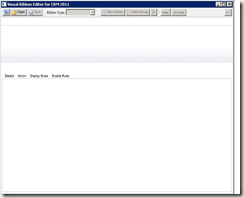

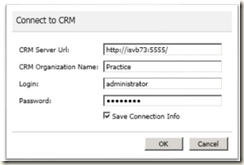
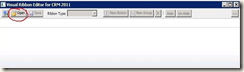

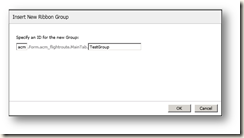



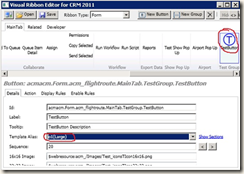

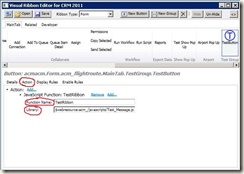




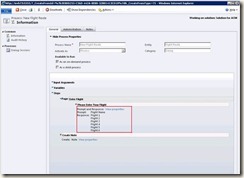


![clip_image002[6] clip_image002[6]](https://blogger.googleusercontent.com/img/b/R29vZ2xl/AVvXsEi54nnOqNqm52Lv_8uq38d-JGeYCr2lEFI2CinNE018HgT_KM0uywsg_7G0AZDzBkX7lIq_mnbDI4d0eh4L03VXQFj15R-4CotHaAgsKrublybuqwksrs1Ie09fZXlOHMnPe2tqatLMlRg/?imgmax=800)