Learn what is new in Microsoft Dynamics CRM 2011, including the changes to support business process and the capturing and matching of business processes to the technology application.
The New User Interface, Dashboards, and Charts
If you are familiar with Microsoft Dynamics CRM 4.0, the first thing you will notice when you access Microsoft Dynamics CRM 2011 is that the user interface (UI) has changed. The grumblings from the field about tabs and too many clicks created change from the extremely responsive development team. The appearance of the UI has flattened. In addition, user-definable charts and dashboards have been added. Now although it has been flattened and looks a bit different, the concept of sections within a form still applies. It is not that different from the old version, just different enough to streamline data entry.Now to get started we are going to look at the new Get Started pane that has been added to every display. This pane is optional but by default is turned on. Take a look at Figure 3.1.
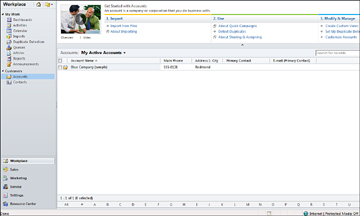 Figure 3.1. The Get Started with Accounts pane.
Figure 3.1. The Get Started with Accounts pane.Entity Views, Forms, and Displays
The new look and feel of the Account entity gives you a good idea of how things have changed for all entities in Dynamics CRM 2011. The top of the Accounts screen now has the Get Started pane, which we discussed previously and which is populated with user resources such as quick tips on how to import, use, modify, and manage your account information.Another new visual enhancement is the consistent use of the Microsoft Office ribbon. You might love the ribbon or hate it, but it is the Microsoft Office standard, and Microsoft Dynamics CRM embraces it fully in the 2011 release. Figure 3.2 shows the Office ribbon as it appears with Dynamics CRM Workplace, Accounts selected.
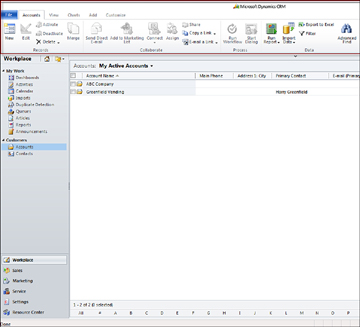 Figure 3.2. The Office ribbon.
Figure 3.2. The Office ribbon.Dashboards
Dashboards allow you to construct multiple sets of charts and grids that make the most sense for your business or for your individual requirements at work. Several dashboards are shipped out of the box, but the ability to pick and choose different charts to put into your dashboard is limited only by your imagination.Charts
Charts now apply to every entity. Microsoft Dynamics CRM 4.0 has views associated with every entity, and a similar architecture has been applied to charts in Microsoft Dynamics CRM 2011. For each entity, you can establish a set of charts. Charts and views go hand in hand; you can take a view of data and show it graphically using a chart. Figure 3.3 shows the chart on the Activity entity called Activities by Type.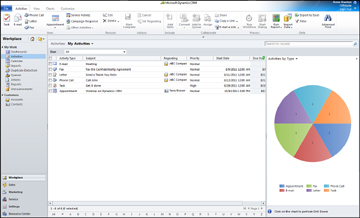 Figure 3.3. An Activities by Type chart.
Figure 3.3. An Activities by Type chart.Department- or Group-Specific Forms
When getting started with Dynamics CRM, you might want to continue to stick with one form for each entity. However, you now have the option to configure your data entry forms based on different user security roles. This significantly reduces the amount of scripting used to hide fields that might exist in your Dynamics CRM 4.0 system. Figure 3.4 shows the forms that come with the product: main and mobile. You can add more forms if you like and then apply forms to different groups of users.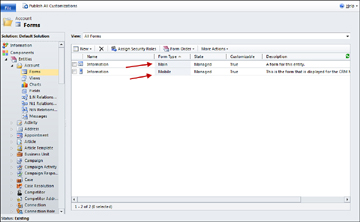 Figure 3.4. A List of forms on the Account entity.
Figure 3.4. A List of forms on the Account entity.http://www.dynamicsconsulting.de/dynamics_crm_2011_beratung/dynamics-crm-einfuehrung/
http://www.biztom.de

 23:34
23:34
 Dynamics Consulting München
Dynamics Consulting München
 Posted in:
Posted in: 


